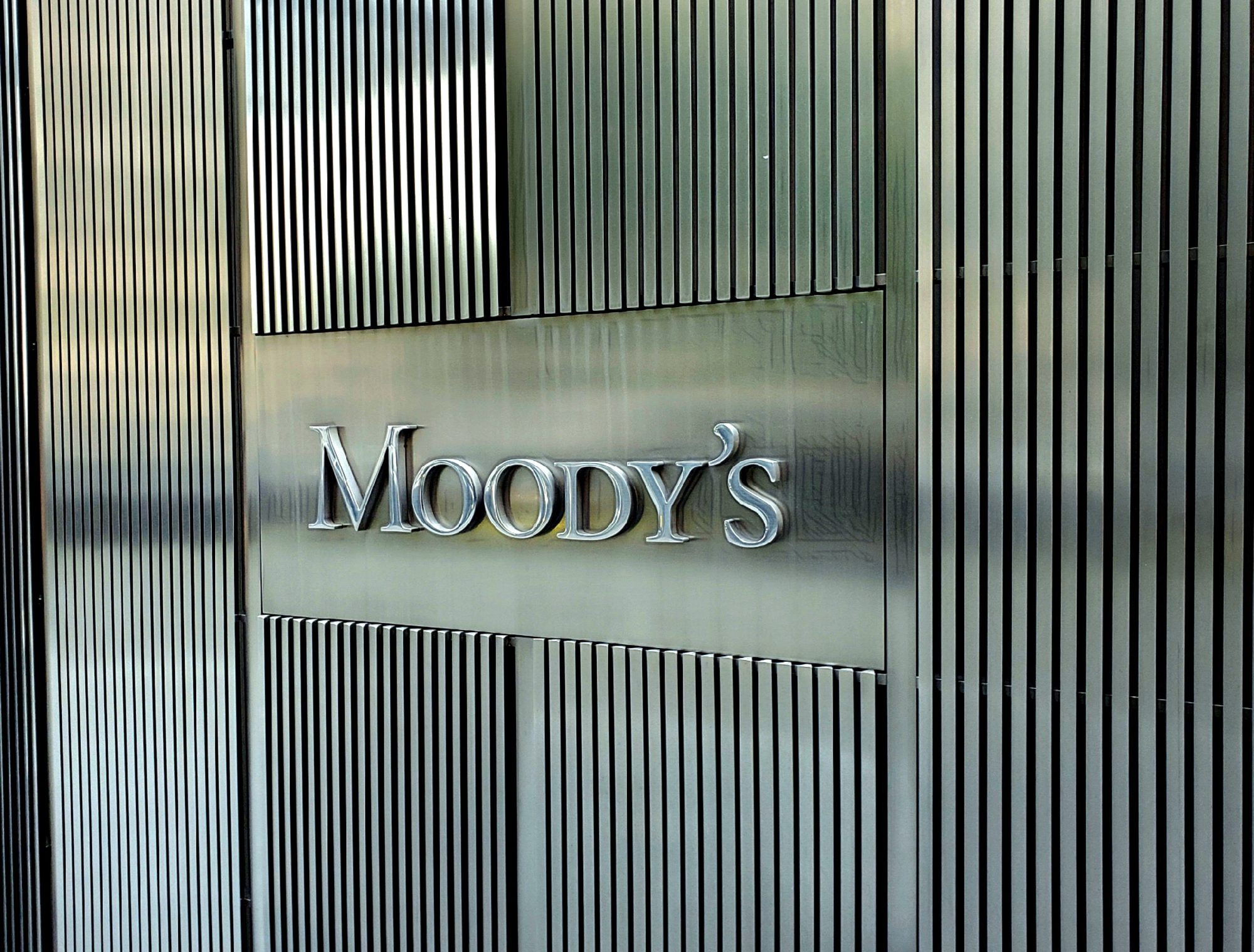As we know that Siri is currently in Beta and it may not be as accurate as we think. Its not that we shouldn’t trust Beta software, but we need to use them wisely. It may happen that Siri might use explicit language sometimes. Things get worse when kids are around and the user have to suffer embarrassment. Hidden deep within the setting is an option, using which we can turn off explicit language in Siri for iPhone 4S and Dictation for iPad.
The labels may look different on iPhone 4S and iPad but you can follow the same process on each device.
Go to Settings > General > Restrictions. If you don’t have any restrictions in place already then tab on “Enable restrictions” and then set up a pass code. Now you’ll be able to see “Explicit language” which is turned ON by default. Go ahead and turn it OFF.
If in future you want to enable explicit language again, then just go the same settings section and turn it ON.
Disabling explicit language can prevent any surprising results. If you’re concerned about the language on Siri, then you can try out this tutorial.
You can also look at the video for this guide, posted by CNET – here.