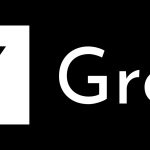When you set-up your Kindle device for the first time, your device is automatically named something like Saqib’s Kindle. This name doesn’t look so bad, but the discomfort increases when you connect a second Kindle to your account, which will be named something like Saqib’s 2nd Kindle. If you want to change this name to a better one that best describes you, or your Kindle, this is how to go about it.
Step 1: To change your Kindle devices name, go to the Kindle management page and login with your Amazon account.
Step 2: From the left sidebar, click on “Manage your Devices.”
Step 3: Locate the device that you want to change, and click on “Edit” link. Enter a new name and click on the Update button when finished.
Once done, you will get a confirmation message which will appear above the device name on the same page.
That’s all you need to do. Next time when you sync your Kindle, you will see the new name. If you’re unable to see the new name, restart your device.