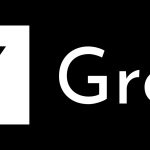If you are using 2017’s Kodi 17 or Kodi 17.5 Krypton, and you encountered a buffering issue with one of those two Kodi versions, here is a detailed guide that will help you fix, or at least reduce the buffering problem. Kodi is one of the most popular media player software that you can get today. Moreover, it’s free and has a beautiful and intuitive interface that caters to many of its users. Unfortunately, not everyone gets to experience the best of the software because of a problem with buffering, so here’s how to fix the Kodi 17.5 buffering issue.
Fixing the problem should be relatively easy, even if you are not a tech whiz. Nevertheless, fixing will require the help of an add-on and a little bit of previous knowledge. Still, we made sure to write the guide understandably to help everyone eliminate or at least reduce the problem. Let’s get started!
How to fix the Kodi 17.5 Buffering issue
Step 1: Launch Kodi and find the File Manager. After you open it, select “Add Source” and add this source.
Step 2: After you have installed the source, click and select “Add-ons” and the package icon towards the top-left of the screen. After you select the files, click “Install from zip file” and also select the source you installed before.
Step 3: Select program-add-ons, system-settings, and the .zip file which has “advanced settings” in its name and then return to the Add-ons screen. Start the “Easy Advanced Settings” add-on.
Step 4: Click on “Edit Settings,” then click “Network settings” and finally click “Network.” Select cacheMemBufferSize from the menu and delete the “DISABLED” text, then enter “419430300” without the quotes, of course.
Step 5: Select BufferMode, followed by selecting “1.”
Step 6: Then, select readbufferfactor. Delete “DISABLED” and then enter “4”.
Step 7: The last step includes selecting the “Double Periods” that are located at the top of the list. Select them three times. After that select “Write XML” file.
If you completed all the listed steps, you should enjoy using Kodi 17 or Kodi 17.5 Krypton much more than before. The problem with buffering should be greatly reduced now, if not completely solved. Enjoy streaming your favorite movies and shows!